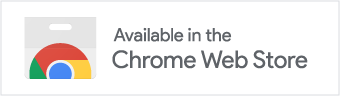How to install Chessconnect:
Discover the Chessconnect web extension effortlessly by clicking the button below. Once found in the Chrome Web Store, simply hit ‚Add to Chrome.‘ To enhance accessibility, consider pinning Chessconnect to your Chrome toolbar. Easily achieve this by selecting the extension symbol at the top-right corner of your Chrome browser and clicking the pin icon next to the Chessconnect logo. Your extension icon will then appear conveniently in the top-right corner, providing quick access to its options dialog.
Once Chessconnect is installed, open its options dialog and tailor it to suit your preferences.
Accessing devices like smart chess boards from within a browser extension like Chessconnect is still experimental technology. If it does not work right away, try setting the following two flags in your Chrome browser:
- chrome://flags/#enable-experimental-web-platform-features
- chrome://flags/#enable-web-bluetooth-new-permissions-backend
The links above probably won’t open, when you click upon them. That is because your browser does not allow it. What you can do however is: copy the links and paste them into a new browser tab. Then you should be able to set the flags. After that, it is best to restart your browser, so that the flags become effective.
How to get started:
Using Chessconnect is a straightforward process. Start by navigating to the options dialog and choosing your preferred connection method – either USB or Bluetooth. Next, visit your preferred chess website, currently supported ones include chess.com and lichess.org.
Look for a new button labeled ‚Connect,‘ positioned on the left side for chess.com and the top-right corner for lichess.org. Clicking this button triggers a dialog prompting you to select your device. Choose the device corresponding to your chess board and click ‚OK.‘ If uncertain about your smartboard’s compatibility with Chessconnect, refer to the list of supported boards below.
On certain platforms, your operating system might request permissions. Rest assured, granting these permissions is safe. Chessconnect does not collect any data from users. This has been verified by Google and we would have received the „Featured extension“ badge, if we did.
Once the connection is established, the ‚Connect‘ button turns green, displaying ‚Connected.‘ Now you’re ready to play – challenge bots, engage with human partners, or participate in live tournaments using Chessconnect!
Please note that due to technical reasons, Chessconnect may need to reconnect to your board when the URL of your browser tab changes. While this is straightforward with USB, it poses a greater challenge with Bluetooth. To address this, you’ll need to set specific flags in your browser – click the button below for a step-by-step guide.
In case of any issues, the ‚Connect‘ button can always be manually pressed to re-establish the connection, even during a game or tournament.