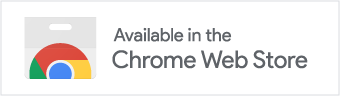Chessconnect is a community driven project. If you encounter any bugs or problems. Please let us know! And please, spend some time and work your way through the steps below. With every detailed bug report receive, you will contribute to making Chessconnect better not only for you but for everybody else, too.
What you should try first
- Make sure you have selected the correct connection method for your board
- If you are in a game and your moves are no longer recognized, try is pressing the connect button and reconnect to your board. In most cases, this does the trick.
- If that doesn’t help, reload the page and then reconnect to your board.
- If that fails, try switching your board off and on again, reload the page, and reconnect.
- Also make sure that the necessary chrome flags are set as described here.
- If you are on chess.com:
- make sure piece animation is set not faster than the default value.
- Also, you need to have „move method“ set to „click squares“ or „drag or click“.
- The board setting „white always on bottom“ interferes with Chessconnect. This should be turned of.
- If you are on lichess.org
- double and triple check your username and your API toke. The API token needs board:play access. See here for details.
- Turn on debug messages in the Chessconnect options and try again. Not every messages you get will be helpful to you, but there might be one that puts you on the right track. If not, tell us about your problem and the messages you received and we might be able to help. Please be aware that there might be several messages and that should not stop at the first message.
If that fails
- In the Chrome tool bar, click on the puzzle icon
 and select „manage extensions“ .
and select „manage extensions“ . - A new browser tab will open with one tile for every extension you have installed.
- Find the tile for Chessconnect and check, if there were any errors. If there were, there will be a red error button (which is not there in the picture below).

- Click on the the error button to open the log of all error messages Chessconnect has produced.
- Copy the error log and send it to us along with a detailed description of your problem. Give us as much information as you possibly can. That helps us to solve your problem more quickly.
If that fails, too
- In a browser tab open either chess.com or lichess.org. Whichever site you have a problem with. If the problem is not related to either site, choose whatever you prefer.
- Open the development tools by either pressing F12 or Option+Command+i on Mac or Ctrl+Shift+i on Windows.
- A new area will open that looks like the picture below. Either as a part of your current browser tab, as a new tab, or as a separate window. That depends on your browser settings.

- Press the Connect button of Chessconnect and connect to you board. Even, if you are already connected.
- If connecting to you board is not your problem, play a game against a bot and try to reproduce the problem.
- Once you reproduced the problem find the „Console“ part in the development tools. In the image above it is located in the lower left corner. But it could also be somewhere else.
- Right click into the console tab and select „save as“ to save it’s content into a file.
- Send us the content of that file together with a detailed description of you problem. Especially, when then problem occurred.